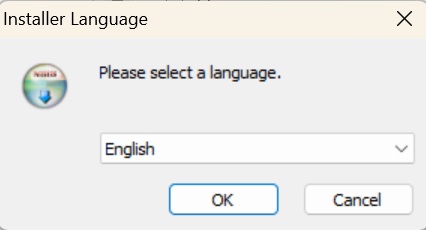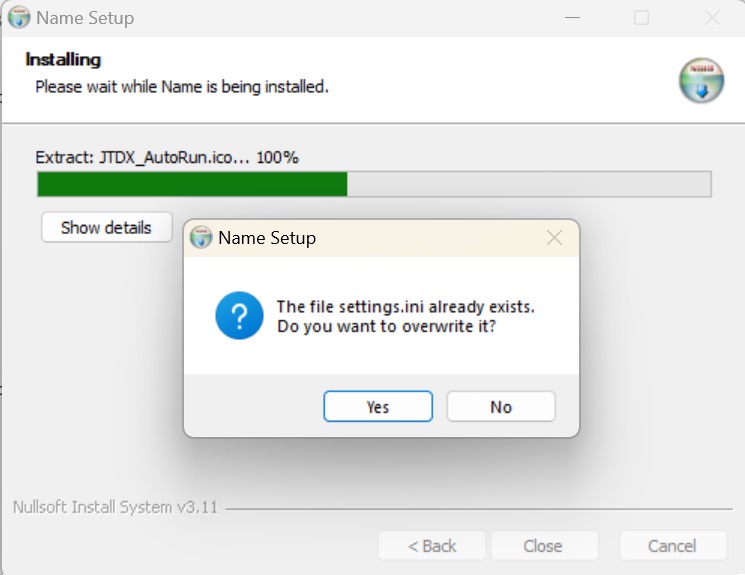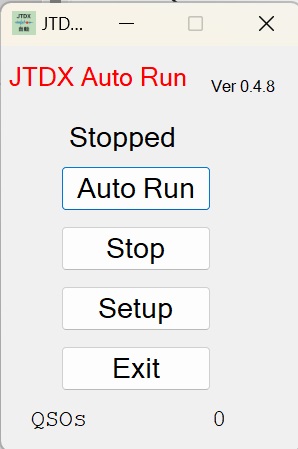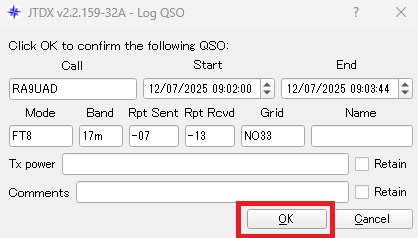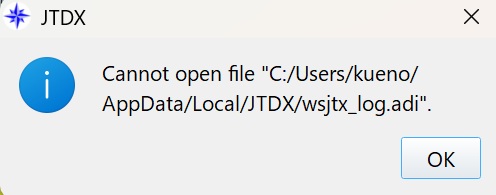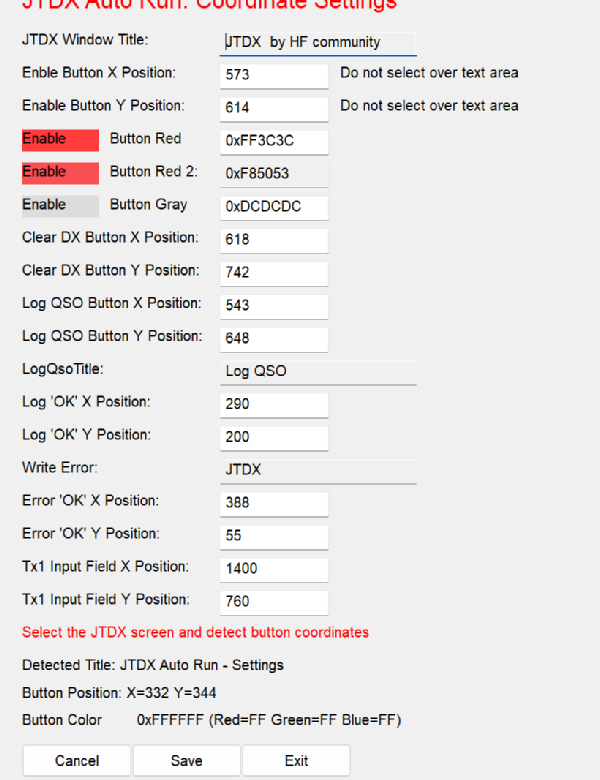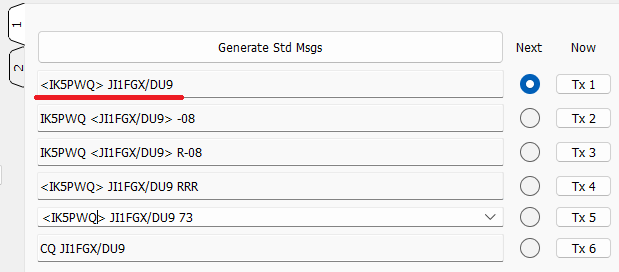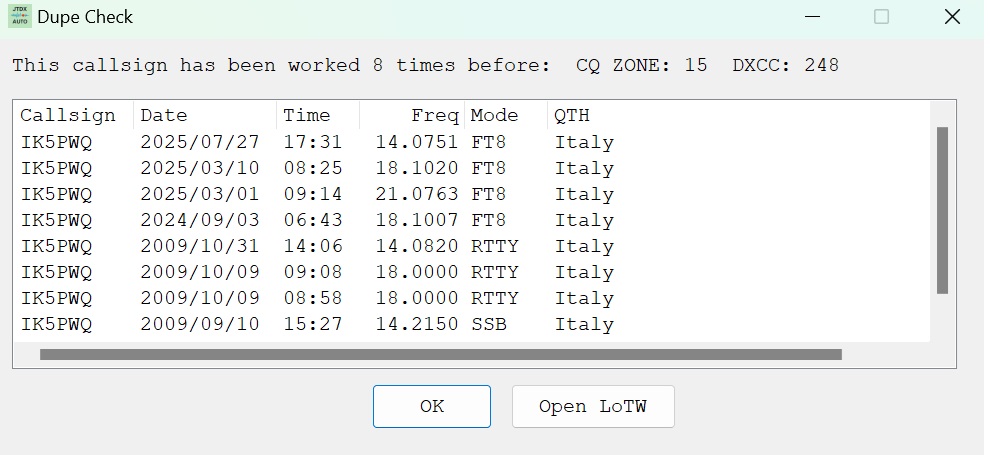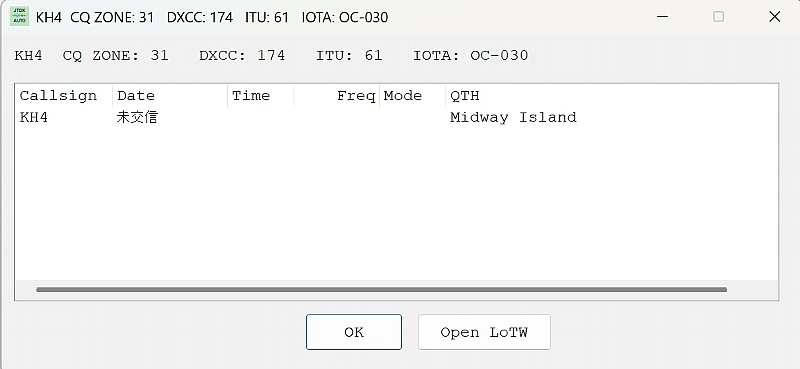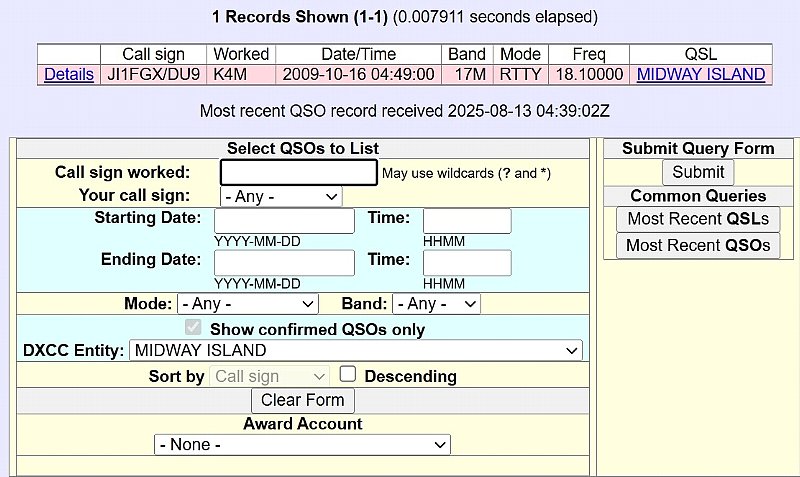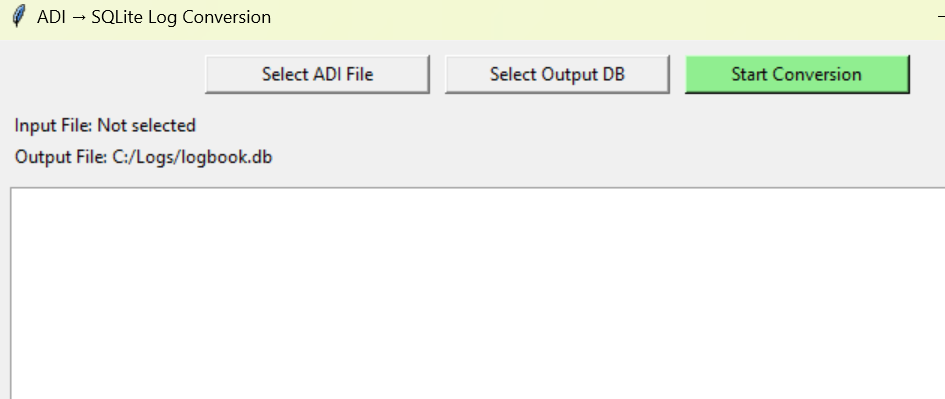| JTDX Automatic Operation Software Ver. 0.6.3 (2025/08/18) |
JTDX_Autonomous Driving_Ver0.4.3.zip
JTDX_Autonomous Driving_Ver0.4.4.zip
JTDX_Autonomous Driving_Ver0.4.8.zip
JTDX_AutoRun_Ver0.5.0.zip
JTDX_AutoRun_Ver0.5.5.zip
JTDX_AutoRun_Ver0.6.0.zip
JTDX_AutoRun_Ver0.6.2.zip
JTDX_AutoRun_Ver0.6.3.zip.
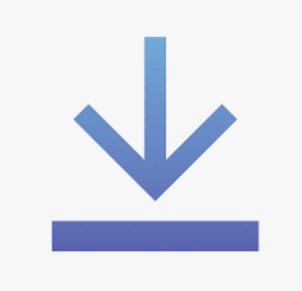
Download count:
78 |
JTDX automated operations program.Ver0.6.3.It has been upgraded to.
1) You can now open the LoTW page from the search results screen.
2) Right-clicking on a QTH with past contact history or uncontacted status will display whether it is an uncontacted entity.
3) Enter the callsign in the Tx1 input field and press Enter to display the past communication records.
4) Finally, English and German are supported!
5) Added recovery for when a write error occurs in the JTDX log file wsjtx_log.adi.
This may only be my environment, but sometimes I get an error writing to wsjtx_log.adi.
6) Accordingly, the number of items on the settings screen has been increased.
7)JTDX automatic operation.The number of stations contacted when the is started and in automatic operation is now displayed.
8) The window position at startup is now recorded. |
| JTDX automated operations program. |
JTDX_AutoRun_Ver0.6.3.exe. |
| Configuration program. |
JTDX_AutoRun_Setup_ver1.1.exe. |
| Installer. |
JTDX_AutoRun_Install.exe. |
| Search for country names by prefix. |
find_entity_service.exe. |
| Logging QSOs. |
adi_to_db.1.0.exe. |
| SQL DB file for entity search. |
dxcc_list.db. |
| Japanese manual. |
JTDX_Automatic Operation Program Manual.pdf. |
| English manual. |
JTDX_Auto_Operation_Manual_EN.pdf. |
| Japanese icons. |
JTDXAutonomousDriving.ico. |
| English icon. |
JTDX_AutoRun.ico. |
|
When you run JTDX_AutoRun_Install.exe, a combo box will open, allowing you to switch between Japanese and English.
The language selected here will be used to switch the language and icon of the shortcut created on the desktop.
The program itself automatically detects the OS language and switches between Japanese, English, and German.
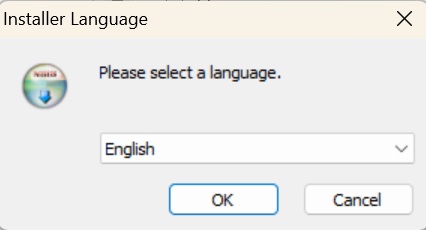
Choose the installation directory
I think the default is fine
From now on, the installation directory is .C:\ji1fgx\JTDX_AutoRun\has been changed to.

On subsequent installationssettings.ini.Replace or display.
If you already have JTDX coordinates recorded, select 'no'
Previous versions of settings.ini are located in C:\Users\kueno\AppData\Local\Programs\JTDX_AutoRun.or.JTDX_Automatic operation.It is located in.
Copy settings.ini after installation
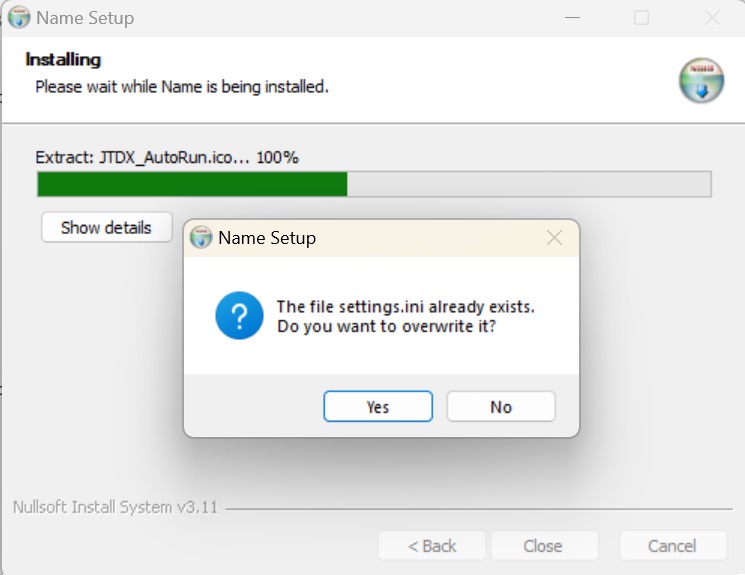 |
| operation |
After clicking the 'Enable' button on JTDX, if it times out, 'Enable' will be automatically pressed again.
If you are calling another station or the retry during communication times out, 'Clear DX' will be pressed automatically followed by 'Enable'.
After sending RR73 after the QSO is established, the 'Logging' window appears.When opened, 'OK' will be pressed automatically.
Pressing 'Stop' will stop automatic operation.
Recovers from a write error in the JTDX log file wsjtx_log.adi
Additional features from Ver0.5.5
Enter the callsign in the Tx1 input field and press Enter to display the past contact history.
The JTDX window position is now maintained, so it remembers where you left off and reappears in the same place.
Double-click the stop button to press the 'Enable' button and enter standby mode.
The number of communications will be retained even if you exit and restart the program.
The number of contacts will be reset to zero when the date changes.
|
JTDX Autonomous Driving.is a program that does only these five things for the JTDX program. |
caveat.
Some awards prohibit automated operation.
The purpose of development is to assist in operation in front of the computer, not to operate unmanned.
Please be sure to operate in accordance with the radio wave laws of your country.
In Japan, packet radio TNCs are used for 24-hour unmanned operation, so I don't think there's a problem.
If anything happens, I, the creator, will not be held responsible.
Please use at your own risk. |
When you start JTDX_Automatic Operation.v0.6.0, this GUI will start.
| Start of operation |
JTDX monitoring will begin at the set timer interval. |
| Stop. |
Set the timer to 0 and monitoring will stop.
Double-clicking also stops transmission |
| setting. |
Sets the coordinates of the buttons in the JTDX window. |
| end. |
The program will terminate. |
| Number of communications. |
Number of stations in communication during automatic operation.
When the date changes, it is cleared to 0. |
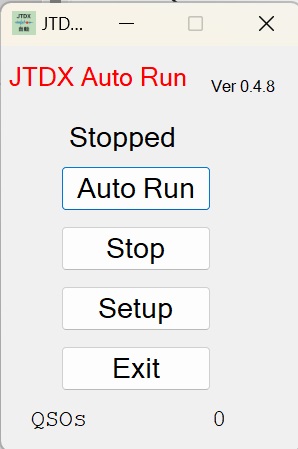 |
If you call another station or the retry timeout occurs during communication, you will automatically press 'Clear DX' and then 'Enable'.
I think JTDX's 'Tx watchdog timer' is too long at 6 minutes.4 minutes.mosquito.5 minutes.I think shorter is better.
AlsoCQ will continue to be sent forever, so even though it is automatic, monitoring is required.

|
When the Log QSO window opens, 'OK' is automatically pressed.
Moving on to the next CQ as a JTDX feature
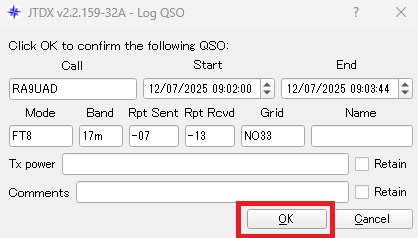 |
When writing to the wsjtx_log.adi file fails, 'OK' is automatically pressed.
once againLog QSO.Open a window and try logging in.
Five retries will be performed and automatic operation will stop after the fifth retry.
This may only happen in my environment, but I sometimes get write errors, so I added this function.
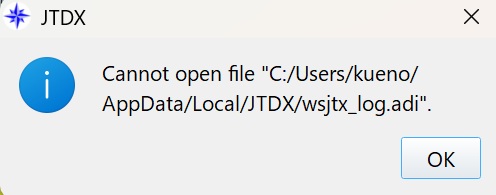 |
Before using it, you need to get the button coordinates with 'setting'.
Also, if you change the window size of JTDX, you will need to reset the coordinates in the settings.
Below is the screen that opens when you click 'setting'.
Make sure the JTDX window is active and check the following items:
| 'Enable' button coordinates. |
| Take the red color for sending and the gray color for waiting. |
| 'Clear DX'Please take the coordinates of the button. |
| 'Logged'Please take the coordinates of the button. |
| Take the coordinates of the 'OK' button on the logging screen. |
Please take the coordinates of the 'OK' button for the writing error.
When taking these coordinates, make the wsjtx_log.adi file read-only in its properties.
You need to cause an error. |
Take the coordinates of the Tx1 input field.
Used for QSO log search and country search |
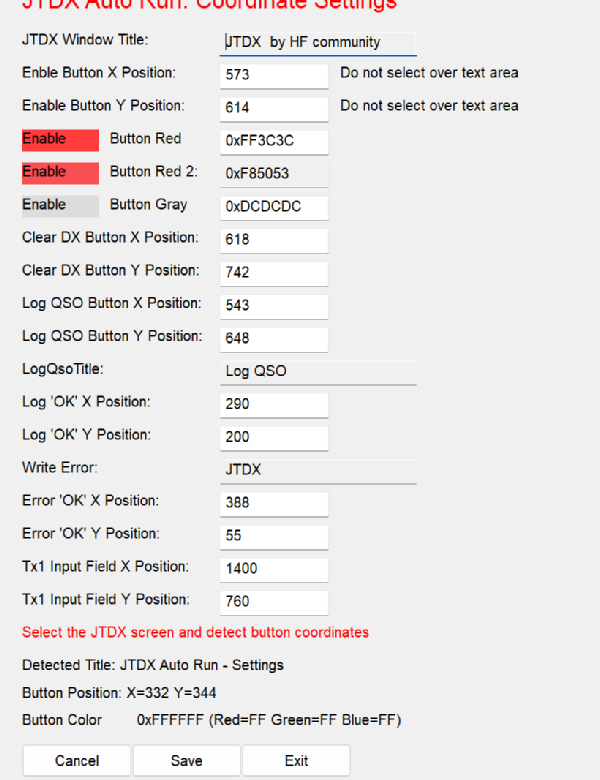 |
| Operation test |
Press the 'Autonomous driving' button on your console.
Press 'Enable' on JTDX to turn it red
Double-click the 'Stop' button on the console
If 'Enable' turns gray, the coordinates of 'Enable' have been obtained. |
Press the 'Autonomous driving' button on your console.
Enter an appropriate string in the Tx1 field of JTDX.
Press 'Enable' on JTDX to turn it red
Press 'Clear DX' to gray out 'Enable'
Wait a while, the text in the Tx1 column will disappear, 'Enable' will turn red, and a CQ will be sent.
'Clear DX' The button coordinates have been obtained. |
|
New features from version 0.5.5. Log search and entity search.
Enter your callsign in the Tx1 field either manually or by regular communication and press enter.
When manually entering, just enter the callsign or prefix you want to search for.
This feature can be used without 'Autonomous driving'.
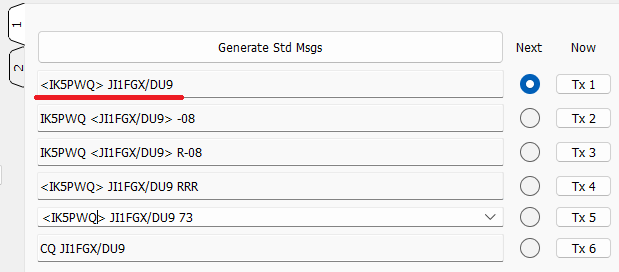 |
If you have contacted the station in the past, a list of those contacts will be displayed, along with the CQ ZONE and DXCC number.
Double-click the displayed callsign to open QRZ.COM
Double-click on the country name to open Google Maps
Right-clicking on a country name will show you whether it is a country you have not yet contacted or how many times you have contacted it in the past. |
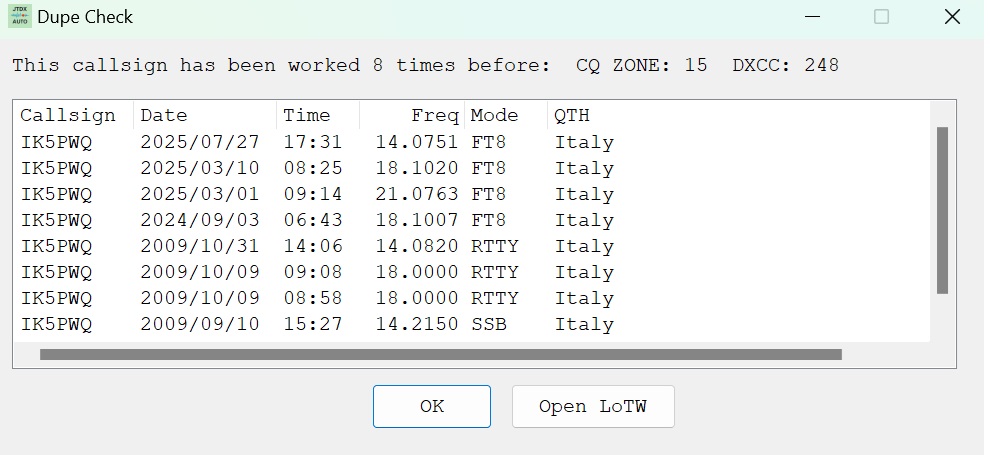 |
If you have not yet contacted it will be displayed as uncontacted.
You can also search by prefix only
You can easily check 'What country is this prefix from?''What kind of country?' |
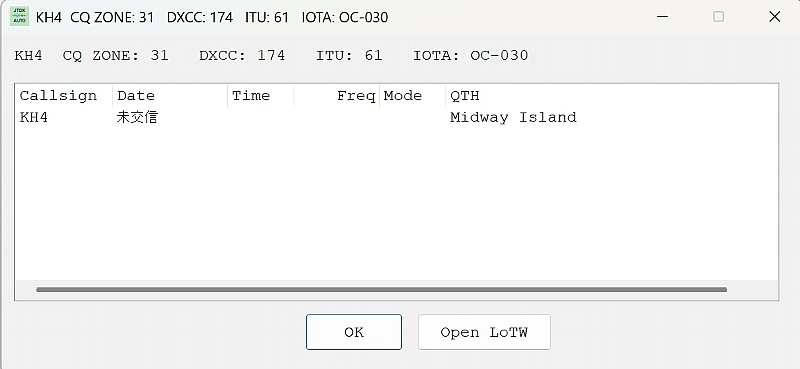 |
Clicking on 'Open LoTW' will open the LoTW page where you can check if your order has been confirmed.
You need a LoTW account to view 'Open LoTW' |
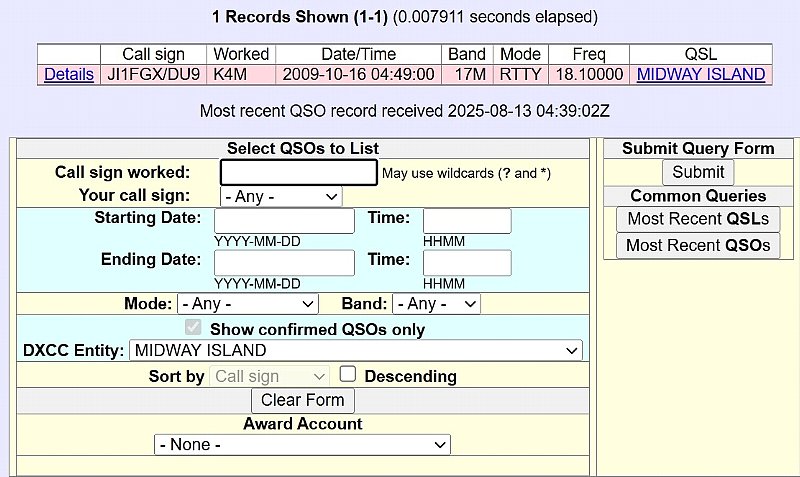 |
To perform a log search, the ADI files of past logs must be converted into SQL database data.
Checked with ADI files such as JTDX, WSJT-X, Turbo HAMLOG, Logger32,etc.
adi_to_db.1.0.exe.is in the unzipped folder, so please run it.
However, to record WSJT-X and JTDX logs in real time, you will need the separately distributed log_receiver_Ver2.6.3_1.
Distributed separatelylog_receiver_Ver2.6.5.is required.Download here.
|
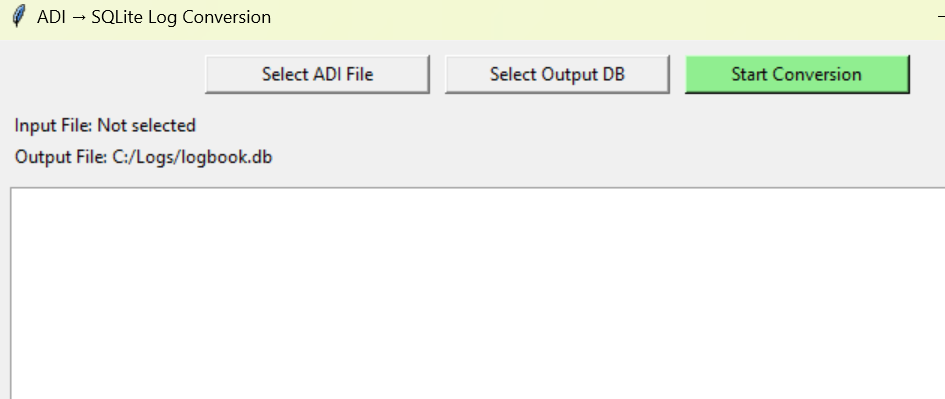 |
| April 26, 2025. May 11, 2025. |
|